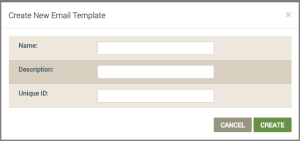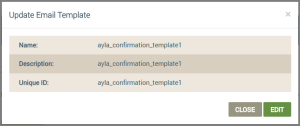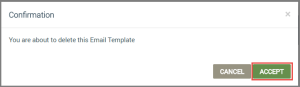OEM Profile | Message Templates Tab
This tab is used to add new email templates and manage existing ones. Email templates are pre-generated responses that can be used in alerts to notify users of a particular action or event. Using these templates, OEMs can customize emails sent to end-users by the Ayla Cloud on behalf of the OEM.
From the Email Templates page, OEMs can design an HTML email template that incorporates any logos or messages that are visible to the end user. When content is dynamic, the templates contain placeholder strings. These placeholder strings are substituted by the Ayla Cloud when the actual email is constructed.
Currently, individual email templates are needed for these services:
- Property triggers (when trigger condition is set to True, send an alert)
- User confirmation on sign-up (or re-confirmation of original email request)
- User password reset instructions
- Device sharing
The Email Templates tab maintains a table listing of available templates, which provides the following information:
- Template ID - unique ID assigned to the template
- Name - user-assigned name of the template
- Description - information about the template
- File Size - size in bytes of the template file
- Actions - user-actions to be applied to the template:
- Upload - to upload a replacement template file using the following icon:

- Download - to download the template file using the following icon:

- Trash Can - delete the template with confirmation using the following icon:

From the Email Templates page, you can do the following:
- On the Email Templates page, click ADD NEW. This shows the Create New Email Template dialog box:
- In this dialog box, enter the following information for the email template:
- For Name, type a name for this email template.
- For Description, type a short phrase describing the email template.
- For Unique ID, enter the Ayla-assigned template ID, which is a unique identification for the email template. Each email template has a unique template ID that is used in the web or mobile app as an API parameter. The Ayla Cloud uses the template ID when building and delivering the appropriate email template. For example, when an email is to be sent, the Ayla Cloud looks for the template based on the specified template ID, and uses that template to build an email body, after performing all the substitutions.
Before changing the information for your email template, click here to review some rules and recommendations for editing email templates.
Edit the information as follows:
- Click the email template you wish to view/edit in the table listing on the Email Templates page. This shows the Update Email Template dialog box:
- Click EDIT if you wish to change any of the fields.
- Edit the information as needed.
- Click UPDATE to change entry for this template on the Email Template page, or CANCEL to close the dialog box without saving.
Email templates are uploaded as a zip file containing the template HTML and related image files, such as, logos, and mobile app icons.
- In the table listing on the Email Templates page, click the Upload Template icon:
![]()
- Browse to the template file, then click OPEN.
|
NOTE |
File names must be template.html, and image files must be '*.[gif/png/jpg]'. |
You can download sample templates that provide basic information for an email template. To get the samples, click the DOWNLOAD SAMPLE button on the Email Templates page:
Several zipped files are downloaded. You can move the file to a preferred location. The zipped file contains sample email templates and related image files. These can be reviewed and used to create your email template. HTML files can be edited in any text or HTML editor. The zip files provided are:
- example
- passwork_reset
- resource_share
- signup_confirmation
- trigger_app
|
NOTE |
In the sample HTML and images, make sure to maintain the formatting styles and image names. |
If you are customizing the templates, please review the rules and recommendations for editing email templates. Once you have completed your changes to the email templates, you can upload the file to the Email Templates page for configuration and use.
- In the table listing on the Email Templates page, click the Download Template icon:

- Once the file downloads, move the file to the preferred location for viewing and editing.
See also: Create New Email Template, Update Email Template, Guidelines for Email Templates,
How to get here on the dashboard: Click OEM Profile in the Navigation Panel on the left and then the Email Templates tab.
Please click here to let us know how we're doing. Thank you.